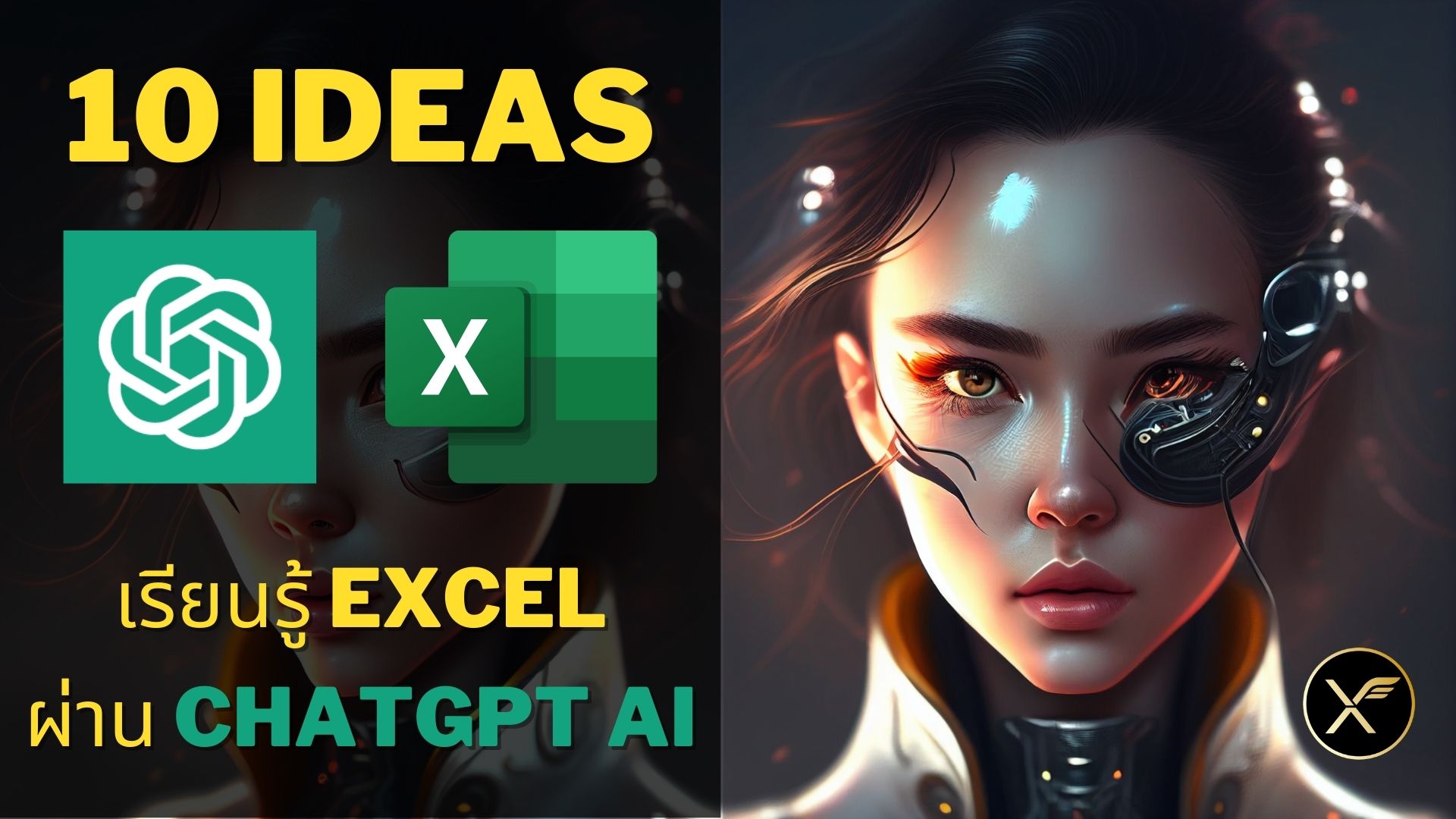บทความนี้ก็เป็นการฉลอง Section ใหม่ของเว็บเทพเอ็กเซล นั่นก็คือ บทความเกี่ยวกับ AI นั่นเอง เพราะตอนนี้เทคโนโลยี AI กำลังมาแรงมากๆ (ทั้ง AI วาดรูป และ ChatGPT) ใครที่พลาดไม่ทันศึกษาอาจตกยุคหรืออาจถูกหลอกได้เลยนะ ดังนั้นใครไม่อยากพลาดความรู้ดีๆ ต้องรีบศึกษาแล้ว และไม่ช้า AI จะเข้ามาอยู่ในโปรแกรมทั่วไปอย่าง Excel มากขึ้นแน่นอน
เอาล่ะ เข้าเรื่อง AI วาดรูปล่ะ แม้ว่าก่อนหน้านี้ผมได้เคยเขียนบทความเกี่ยวกับการใช้งาน AI วาดรูป ตัวที่ชื่อว่า MidJourney ไปแล้ว ซึ่งมันจะเป็น AI วาดรูปที่ทรงพลังมากๆ ตัวนึง แต่ข้อเสียหลักๆ ที่ผมเจอก็คือ มันไม่สามารถ Customize ผลลัพธ์ได้ตามที่เราต้องการมากนัก (หรือได้ก็ต้องใช้ความพยายามมากๆ) ที่สำคัญคือ เราไม่สามารถเลือก Model การวาดรูปในแบบที่เราต้องการเป๊ะๆ ได้ ต้องใช้ Model ที่ Midjourney เตรียมไว้ให้เท่านั้น ซึ่งมีแค่ไม่กี่แบบ และอีกอย่างก็คือมันเสียค่าใช้จ่ายรายเดือนที่ค่อนข้างสูงเลยทีเดียว (เดือนละ 30 USD)
ในวันนี้ผมก็เลยมาแนะนำเครื่องมืออีกตัวนึง ชื่อว่า Stable Diffusion ซึ่งผมไปซุ่มหัดใช้งานมันมาประมาณ 1 week เต็มๆ ก็พอใช้งานมันได้ดีใช้ได้แล้วล่ะ ใช้ยากกว่า Midjourney นิดหน่อย แต่มีข้อดีมากมาย เลยจะมาแชร์ความรู้ให้ทุกคนรู้ด้วยครับ ^^
ซึ่ง Stable Diffusion เนี่ย ข้อดีที่ผมเห็นคือ
- ทำรูปได้หลากหลายสไตล์ ทั้งภาพสมจริงและการ์ตูน
- มี Model ให้เลือกมากมาย โหลดเพิ่มเสริมได้ แถมผสม Model เองได้อีก
- มัน Customize ภาพผลลัพธ์ได้ละเอียดมากๆ ถึงขนาดที่สามารถกำหนดหน้าตา ท่าทาง ชุด สถานที่ได้ทั้งหมด
- มีเครื่องมือเสริมและ Community เยอะแยะ ที่ช่วยให้การ Gen รูปง่ายขึ้นสะดวกขึ้น
- ที่สำคัญคือมันฟรี!! (บ้าไปแล้ววว)
ตัวอย่างรูปที่สร้างจาก AI ที่สร้างจากเครื่องมือ Stable Diffusion ซึ่งดูผ่านๆ อาจคิดว่าคนจริงก็ได้นะ
![วิธีใช้งาน AI สร้างรูปสุดเจ๋งและฟรีด้วย Stable Diffusion ฉบับมือใหม่ [ตอนที่1] 1](https://www.thepexcel.com/wp-content/uploads/2023/02/stable-diffusion.png)
Stable Diffusion คืออะไร?
Stable Diffusion คือ Machine Learning Model (AI) ที่สามารถเปลี่ยนข้อความที่เราป้อน ให้กลายเป็นรูปภาพตามที่เราสั่งได้ (ถ้าใครสนใจหลักการทางเทคนิคของเจ้า AI ตัวนี้ ไว้อนาคตจะมาลองสรุปให้ฟัง)
โดยที่มันถูกปล่อย Code และ Model ออกมาให้คนทั่วไปใช้ฟรี โดยปล่อยมาแบบ Open Source เลย แถมยอมให้คนเอาไปต่อยอดได้อีกไม่รู้จบ
ทำให้ตอนนี้ Stable Diffusion มาแรงมากๆ และมีเครื่องมือเสริมและการใช้งานให้เลือกได้มากมายแต็มไปหมด (แม้แต่ Midjourney ก็เอา Model ของ Stable Diffusion ไปผสมผสานนะ ตอนหลังๆ รูปใน MJ เลยสวยขึ้นมากๆ)
ความดีงามสุดๆ ของ Stable Diffusion คือมี Community ขั้นสุดยอดที่มี Model ใหม่ๆ เจ๋งๆ โผล่มาเพียบ ที่โดดเด่นที่สุดคือเว็บนี้ https://civitai.com/ ซึ่งจะขอแนะนำโดยละเอียดภายหลัง
- ต้องชี้แจงว่าในเว็บนี้หลายๆ Model เป็น 18+ นะ แต่มันจะแบ่งประเภทชัดเจน แล้วเรา Filter เลือกได้ว่าจะแสดงเฉพาะ Model แบบไหนที่เราสนใจได้ครับ
![วิธีใช้งาน AI สร้างรูปสุดเจ๋งและฟรีด้วย Stable Diffusion ฉบับมือใหม่ [ตอนที่1] 2](https://www.thepexcel.com/wp-content/uploads/2023/02/civitai-1024x455.png)
อย่างไรก็ตามจะใช้ Model ข้างบนพวกนี้ได้ จะต้องเลือกใช้วิธีการใช้งาน Stable Diffusion ที่รองรับการเพิ่ม Model แบบ Custom ได้ด้วย
วิธีการใช้งาน Stable Diffusion
การจะใช้งาน Stable Diffusion ได้เนี่ย มันมีหลายวิธี แต่ผมจะขอแนะนำ 4 วิธีแล้วกันครับ
ใช้ผ่าน Website ที่เค้าออกแบบมาให้ User ปกติใช้งานง่ายๆ
ข้อดีคือใช้งานง่ายสุดๆ แต่ข้อเสียก็คือ ปรับแต่งมากไม่ได้ ใช้ model customize แบบที่ตัวเองชอบไม่ได้
- https://stablediffusionweb.com/ แค่เข้าไปลองพิมพ์ prompt ก็ใช้ได้เลย ไม่ต้อง install อะไรเลยทั้งสิ้น แต่ข้อเสียคือปรับแต่งอะไรแทบไม่ได้เลย คือมี Advanced Option ที่ปรับอะไรได้น้อยมากๆ เลือก Model มาใช้ก็ไม่ได้ (ลองเข้าไปกดเล่นดูได้)
![วิธีใช้งาน AI สร้างรูปสุดเจ๋งและฟรีด้วย Stable Diffusion ฉบับมือใหม่ [ตอนที่1] 3](https://www.thepexcel.com/wp-content/uploads/2023/02/stable-online0.png)
- https://beta.dreamstudio.ai/dream ตัวนี้มีลูกเล่นเยอะขึ้นมาหน่อย แต่ก็เลือก Model Custom เองไม่ได้ และสุดท้ายใช้ไปเรื่อยๆ Credit จะหมด คือต้องเสียเงินอยู่ดี (ตัวนี้จะคล้ายๆ Midjourney)
![วิธีใช้งาน AI สร้างรูปสุดเจ๋งและฟรีด้วย Stable Diffusion ฉบับมือใหม่ [ตอนที่1] 4](https://www.thepexcel.com/wp-content/uploads/2023/02/stable-online2-1024x472.png)
ลงโปรแกรมในเครื่องตัวเองไปเลย (Local Machine)
วิธีนี้ยืดหยุ่นสุดๆ ทรงพลังสุดๆ (ถ้าเครื่องแรง คือมีการ์ดจอ GPU ที่ดีพอ) และฟรีด้วย แต่ข้อเสียคือขั้นตอนจะยุ่งยากที่สุด เพราะต้องลงโปรแกรมในเครื่องตัวเองด้วย (ผมเองใช้วิธีนี้ครับ เดี๋ยวจะบอกวิธีลงให้ใน Section ถัดไป)
![วิธีใช้งาน AI สร้างรูปสุดเจ๋งและฟรีด้วย Stable Diffusion ฉบับมือใหม่ [ตอนที่1] 5](https://www.thepexcel.com/wp-content/uploads/2023/02/web-ui2-1-1024x478.png)
แต่ข้อเสียสำคัญของวิธีนี้ที่หลายคนจะติดก็คือ Computer ที่เราใช้ควรมีการ์ดจอที่ดีพอ (ไม่งั้นมันจะรันไม่ไหว) และควรมี Harddisk ที่ความจุเยอะๆ ด้วย (เพราะอาจต้องเก็บ Model หลายๆ ตัวไว้ใช้ แต่เรื่อง Harddisk ยังไม่จำเป็นเท่า GPU การ์ดจอ)
ป.ล. ผมเองใช้ Computer Gaming ที่มี GPU แยก ยิ่ง GPU มี VRAM เยอะๆ จะยิ่งดี ถ้าต่ำกว่า 8 GB จะทำอะไรลำบากแล้ว
ใช้ผ่าน Google Collab
อันนี้เหมาะกับคนที่อยากจะ Customize ได้เยอะๆ แต่ไม่มีคอมพ์ส่วนตัวที่ GPU (การ์ดจอ) ดีพอ แถมรันผ่านมือถือก็ได้ด้วย ซึ่งถ้าจะใช้ Google Colab ก็จะมีให้เลือกหลายตัว (แล้วแต่ว่าเราจะใช้ code ของใครมารัน Stable Diffusion)
–ใช้ฟรี แต่ถ้าโควตาหมดต้องรอ reset หรือไม่ก็เสียตังเพื่อใช้ Colab Pro ซึ่งก็ต้องเสียตังอีก
วิธีการใช้งานพวกนี้คือต้องรัน Cell ที่เก็บ code Python เอาไว้
ตัวมาตรฐาน จาก Stability.ai : https://colab.research.google.com/github/huggingface/notebooks/blob/main/diffusers/stable_diffusion.ipynb
ตัวยอดนิยม web ui ของ camenduru (แนะนำ)
แบบไม่ลง drive : https://github.com/camenduru/stable-diffusion-webui-colab
แบบลง drive : https://github.com/camenduru/stable-diffusion-webui-colab/tree/drive (แนะนำ)
Tutorial : https://www.youtube.com/watch?v=lGco45e9o5Y
ตัวยอดนิยม webui ของ Linaqruf (แนะนำ)
https://github.com/Linaqruf/sd-notebook-collection
ตัวยอดนิยม web ui ของ nolanaatama (แนะนำ)
https://github.com/nolanaatama/sd-1click-colab
Tutorial : https://www.youtube.com/@nolanaatama/videos
ตัวปรับใช้ง่ายของ TheLastBen : (วิธีการใช้)
https://colab.research.google.com/github/TheLastBen/fast-stable-diffusion/blob/main/fast_stable_diffusion_AUTOMATIC1111.ipynb
ตัวที่ปรับแต่งหน้าตาให้ใช้งานง่าย โดย Altryne : https://colab.research.google.com/github/altryne/sd-webui-colab/blob/main/Stable_Diffusion_WebUi_Altryne.ipynb
ใช้ผ่าน Mobile App ชื่อ Draw Things
ในมือถือ/ipad/Mac จะมี App ชื่อ Draw Things ซึ่งเป็นโปรแกรมที่ทำดีมากเลย ใช้ง่าย และ Customize ได้เยอะ แต่ควรใช้ในอุปกรณ์ที่แรงพอ เช่น iPad Pro หรืออะไรพวกนี้ เพราะถ้ารันในมือถือจะช้าพอสมควร หรืออาจจะรันไม่ผ่านด้วยซ้ำ (วิธีการใช้งาน)
![วิธีใช้งาน AI สร้างรูปสุดเจ๋งและฟรีด้วย Stable Diffusion ฉบับมือใหม่ [ตอนที่1] 6](https://www.thepexcel.com/wp-content/uploads/2023/02/r3l-1-541x1024.png)
![วิธีใช้งาน AI สร้างรูปสุดเจ๋งและฟรีด้วย Stable Diffusion ฉบับมือใหม่ [ตอนที่1] 7](https://www.thepexcel.com/wp-content/uploads/2023/02/r4l-541x1024.png)
ข้อดีคือ ตัวนี้สามารถโหลด Model และ Textual Inversion จากแหล่งอื่นมาใช้ได้ (เช่น Civitai ) ส่วนข้อเสียคือ ตอนนี้ยังไม่สามารถใช้ LoRA ได้ และน่าจะทำให้เครื่องมือถือหรือ Ipad ทำงานหนักมาก ไม่แน่ใจว่าระยะยาวจะส่งผลเสียแค่ไหน
ตกลงแล้วลงโปรแกรมแบบไหนดี?
โดยสรุป คือ ไม่มีวิธีไหนที่ทำได้ง่ายๆ ฟรีๆ แบบถาวรหรือครับ เพราะแบบที่บอกว่าลงเครื่องตัวเองแล้วฟรี ยังไงก็ต้องใช้เงินซื้อการ์ดจออยู่ดีนะ (การ์ดจอดีๆ ก็หลายหมื่นอยู่ครับ) หรือจะใช้ App Draw Things คุณก็ต้องมี Tablet แรงๆ อย่าง iPad ไม่งั้นก็ไม่ไหว ซึ่งบางทีแพงกว่าคอมพ์อีก 555 หรือแม้แต่ Google Colab ในที่สุดก็จะโควต้าหมดจนต่างจ่ายเงิน
ดังนั้นทุกอย่างมี cost ของมันนะ อันนี้ต้องทำใจ
- ถ้าให้แนะนำคือ หากมีเครื่องคอมพ์ดีๆ GPU แรงๆ ให้ลงในเครื่องตัวเองครับ เจ๋งสุด
- ถ้าไม่มีคอมพ์แรงๆ แนะนำให้ใช้ Google Colab จะยืดหยุ่นเหมือนลงเครื่องตัวเองด้วย
- ถ้าใช้ Colab แล้วยากไป ให้ใช้ Draw Things ผ่าน ipad/mac
ทั้งหมดนี้คือความเห็นส่วนตัวครับ
งั้นต่อจากนี้ผมจะอธิบายวิธีที่ยืดหยุ่นสุด และเป็นวิธีที่ผมใช้จริง คือ ลงโปรแกรมในคอมพ์ตัวเองนะครับ
วิธีใช้งาน Stable Diffusion แบบลงในเครื่องคอมพ์ตัวเอง
สำหรับวิธีที่จะลง Stable Diffusion ในคอมพ์ตัวเอง (ซึ่งต้องมี GPU การ์ดจอที่ดีพอด้วย) แบบที่นิยมมากที่สุด คือใช้ผ่านเครื่องมือที่เรียกว่า Automatic 1111 Stable Diffusion Web UI (เพราะเค้าเขียนโปรแกรมให้สั่งงาน Stable Diffusion แบบใช้ง่ายให้เราแล้ว) ซึ่งในเว็บนั้นจะมีทั้งไฟล์ประกอบที่ต้องใช้ และมีขั้นตอนการลงโปรแกรมทั้งหมดให้ด้วย
คลิปประกอบวิธีการลงโปรแกรม
วิธีที่แนะนำ
วิธีนี้เราต้องลงโปรแกรม Python และโปรแกรม Git (แบบ install ปกติ ไม่ใช่ portable) ก่อน แล้วค่อยโหลดเจ้า Automatic 1111 อีกที ซึ่งวิธีทำตามคลิปได้เลย
ที่สำคัญห้ามลืมคือ ตอนกด Install ต้องติ๊กเลือก “Add Python to PATH”
วิธีคนขี้เกียจ
วิธีนี้แค่โหลดไฟล์ zip มาแล้วรันไฟล์ที่กำหนดแล้วรอ โดยไม่ต้องลง python กับ git เลยด้วยซ้ำ (มันจะโหลดให้เอง) อย่างไรก็ตามในระยะยาวผมไม่แน่นใจว่าจะมีปัญหาอะไรหรือไม่ ดังนั้นให้ใช้ในฐานะวิธีสำรองแล้วกัน
สำหรับเครื่อง Mac อาจมีบางอย่างต่างไปเช่นกัน ลองดูในนี้น่าจะดีกว่า
ขั้นตอนการลงโปรแกรม (เท่าที่จำเป็น)
เครื่องผมเป็นการ์ดจอที่มี GPU Nvidia นะครับ สำหรับคนที่ใช้การ์ดจอ AMD อาจต้องมีการลงโปรแกรมที่ต่างออกไปเล็กน้อย เช่น Link นี้, Link นี้
- ต้องลงโปรแกรม Python (3.10.x)
- สำคัญคือ ตอนกด Install Python ต้องติ๊กเลือก “Add Python to PATH”
- ลงโปรแกรม Git (แบบ install ปกติ ไม่ใช่ portable) ซึ่ง Next รัวๆ ได้
- สร้าง Folder ที่ต้องการ เช่น MySDFolder จากนั้นเข้าไปใน Folder
- เข้าไปใน navigation bar แล้ว Click ซ้าย 1 ทีแล้วพิมพ์ cmd กด enter เพื่อเข้า cmd prompt (อย่าเพิ่งช๊อค ทำตามไปก่อน 555)
![วิธีใช้งาน AI สร้างรูปสุดเจ๋งและฟรีด้วย Stable Diffusion ฉบับมือใหม่ [ตอนที่1] 8](https://www.thepexcel.com/wp-content/uploads/2023/02/MySDFolder.png)
พิมพ์ใน cmd prompt ตามนี้ (ใช้ copy paste เอาได้) แล้วกด Enter
git clone https://github.com/AUTOMATIC1111/stable-diffusion-webui.gitโปรแกรมจะโหลดไฟล์จาก AUTOMATIC1111/stable-diffusion ที่เรากำหนด
![วิธีใช้งาน AI สร้างรูปสุดเจ๋งและฟรีด้วย Stable Diffusion ฉบับมือใหม่ [ตอนที่1] 9](https://www.thepexcel.com/wp-content/uploads/2023/02/MySDFolder2-1024x215.png)
ขั้นตอนการโหลด Model
ขั้นตอนนี้ข้ามได้ ถ้าเราไม่ได้โหลด Model อะไรเลย เดี๋ยวโปรแกรมมันโหลดให้เองตอนรัน webui-user.bat ที่อยู่ใน Folder ชื่อ stable-diffusion-webui
บอกไว้ก่อนว่าเราสามารถโหลด Model จาก Civitai มาเพิ่มได้อีกครับ ซึ่งใครๆ ก็โหลด เพราะ Model พื้นฐานของ Stable Diffusion มัน Generate ได้ไม่สวยหรอก
วิธีการ Run โปรแกรม Stable Diffusion Web UI
หลังจากติดตั้งตามขั้นตอนข้างบนแล้ว ให้ดับเบิ้ลคลิ๊กเพื่อรันไฟล์ชื่อ webui-user.bat ที่อยู่ใน Folder ชื่อ stable-diffusion-webui (ที่โปรแกรมสร้างให้นอกสุด)
ครั้งแรกจะมี Script อะไรโผล่มาเยอะแยะ (อย่าเพิ่งช๊อค) และจะรันนานหน่อย (ครั้งถัดไปจะเร็วขึ้น)
![วิธีใช้งาน AI สร้างรูปสุดเจ๋งและฟรีด้วย Stable Diffusion ฉบับมือใหม่ [ตอนที่1] 10](https://www.thepexcel.com/wp-content/uploads/2023/02/run-1024x539.png)
ให้รอจนมันขึ้น
Running on local URL: http://127.0.0.1:7860
To create a public link, set `share=True` in `launch()`.แบบนี้ถือว่า Install จบแล้ว
ลองใช้งานครั้งแรก
แนะนำให้คลิ๊ขวา Edit ไฟล์ web user-ui.bat โดยเพิ่ม parameter
- –autolaunch เอาไว้ทำให้รันแล้วไม่ต้องไปคลิ๊ก URL เอง ก็สะดวกดี
- –xformers สำหรับคนที่มีการ์ดจอ Nvidia ที่ไม่ได้เก่าเกินไปตรงนี้เข้าไป จะช่วยให้ Generate เร็วขึ้นพอสมควรเลยครับ
set COMMANDLINE_ARGS=--xformers --autolaunchหลังจากลงโปรแกรมเสร็จ ให้เรารันไฟล์ web user-ui.bat แล้วถ้ามันเข้าหน้าเว็บเลยก็ ok แต่ถ้ามันขึ้นจอดำๆ อย่างเดียว ก็ให้ กดปุ่ม Ctrl ค้าง แล้วคลิ๊กซ้ายไปที่ URL http://127.0.0.1:7860 ได้เลย มันจะเปิด Stable Diffusion Web UI ขึ้นมา ซึ่งนี่แหละคือหน้าจอโปรแกรมที่เราจะใช้
ทีนี้เพื่อเป็นการฉลองการติดตั้งโปรแกรม เราจะลอง Generate รูปขึ้นมาซักอัน (โดยไม่ต้องแก้ค่า Setting อะไรทั้งสิ้น) ด้วยคำว่า
Siamese cat waling on a beachแล้วกัน โดยพิมพ์เข้าไปใน Image Prompt ในส่วนของ Tab ที่เขียนว่า txt2img แล้วกดปุ่ม Generate ปุ่มส้มๆ ที่ด้านขวาเลย
เท่านี้มันก็จะสร้่างรูปแมวไทยเดินบนชายหาดขึ้นมา ถ้าขึ้นรูปมาแสดงว่าสำเร็จแล้ว (รูปของคุณอาจไม่เหมือนของผม เพราะมันยังมีการใช้ Seed แบบ Random อยู่)
![วิธีใช้งาน AI สร้างรูปสุดเจ๋งและฟรีด้วย Stable Diffusion ฉบับมือใหม่ [ตอนที่1] 11](https://www.thepexcel.com/wp-content/uploads/2023/02/web-ui2-1024x478.png)
ถ้าใครทำให้รูปขึ้นมาได้ถือว่าสำเร็จ! ยินดีด้วย ตอนนี้คุณลง Stable Diffusion ในเครื่องตัวเองได้แล้วล่ะ
คราวนี้เราลองมาให้มัน Generate รูปผู้หญิงไทยสวยๆ กัน ลองใส่ Prompt ว่า
Beautiful Thai woman sitting in coffee shopเราจะพบว่าผลลัพธ์ที่ออกมา ก็เป็นรูปผู้หญิงไทยนั่งใน Coffee Shop นั่นแหละ แต่มันดูไม่เห็นสวยเลยซักนิด รูปดูไม่มีคุณภาพเลย (ถ้าเทียบกับ MidJourey นะ จะสวยกว่ามากๆ)
![วิธีใช้งาน AI สร้างรูปสุดเจ๋งและฟรีด้วย Stable Diffusion ฉบับมือใหม่ [ตอนที่1] 12](https://www.thepexcel.com/wp-content/uploads/2023/02/web-ui3-1024x401.png)
![วิธีใช้งาน AI สร้างรูปสุดเจ๋งและฟรีด้วย Stable Diffusion ฉบับมือใหม่ [ตอนที่1] 13](https://www.thepexcel.com/wp-content/uploads/2023/02/00002-2230426579.png)
ป.ล. รูปทุกอันที่ Gen ออกมาจะอยู่ใน Folder Outputs โดยอันโนมัตินะครับ
![วิธีใช้งาน AI สร้างรูปสุดเจ๋งและฟรีด้วย Stable Diffusion ฉบับมือใหม่ [ตอนที่1] 14](https://www.thepexcel.com/wp-content/uploads/2023/02/outputs-1024x279.png)
ทำยังไงรูปถึงจะสวย?
การที่รูปจะสวยหรือไม่นั้น ขึ้นอยู่กับหลายๆ อย่างพอสมควร มันไม่ใช่แค่ว่ามี Prompt ที่ดีแล้วรูปจะสวยได้ตามต้องการนะครับ
ถ้าให้ผม List ปัจจัยที่จะทำให้รูปสวยออกมาก็จะมีดังนี้
- ตัว Model หลักที่ใช้ : ตอนนี้เราใช้ Model มาตรฐาน คือ sd v1.4 ปกติเลย
- ตัว Model เสริม เช่น Lora, Textual Inversion (ซึ่งตอนนี้เราไม่ได้ใช้เลย )
- Text Prompt ที่ใส่เข้าไป : เป็นคำบรรยายว่าเราต้องการรูปอะไร เข่น ต้องอธิบายตัวละคร หรือ object ที่เราต้องการ ฉากหลัง แสง เทคนิคด้านศิลป์ต่างๆ มากมาย
- Negative Prompt ที่ใส่เข้าไป : ว่าเราไม่ต้องการอะไรในรูป
- Setting ต่างๆ ในหน้าจอ : ซึ่งเยอะมากๆ ตัวหลักๆ ที่มีผลมาก คือ Resolution ของรูป, Sampling method, Sampling steps, CFG Scales เป็นต้น
- ส่วนเสริม Extension ต่างๆ เช่น ที่ดังมากๆ คือ ControlNet ที่เอาไว้ควบคุมท่าทาง รวมถึงพวก x/y/z plot ที่เอาไว้ทดสอบค่าต่างๆ ได้ว่าตั้งค่าเท่านี้ๆ ผลจะออกมายังไง
- โชค : ยังไงหลักการขอการ Gen รูป มันมีปัจจัยเรื่องการ Random อยู่ด้วย ยังไงต้องมีโชคบ้างนิดหน่อย (ถ้ามีความรู้มาก ก็ไม่จำเป็นต้องใช้โชคเยอะ)
นอกจากนี้ยังมีเทคนิคการสั่ง AI อีกมากมาย เช่น นอกจากจะใช้ txt2img (text to image) แล้ว ยังมี img2img (image to image) ที่รองรับการ inpaint หรือให้ AI แก้เฉพาะจุดได้
ทั้งหมดนี้ ผมจะสอนในบทความถัดไปนะครับ สำหรับตอนนี้ ผมจะ Generate ให้ดูว่า ถ้าเราตั้งค่าได้อย่างถูกต้อง (และมี Model หลักและเสริมครบถ้วน) การจะได้รูปผู้หญิงนั่งที่ร้านกาแฟจะออกมาเป็นยังไง?
![วิธีใช้งาน AI สร้างรูปสุดเจ๋งและฟรีด้วย Stable Diffusion ฉบับมือใหม่ [ตอนที่1] 15](https://www.thepexcel.com/wp-content/uploads/2023/02/web-ui5-1024x493.png)
![วิธีใช้งาน AI สร้างรูปสุดเจ๋งและฟรีด้วย Stable Diffusion ฉบับมือใหม่ [ตอนที่1] 16](https://www.thepexcel.com/wp-content/uploads/2023/02/00006-3492189512.png)
ตอนต่อไป
ดังนั้นใครอยากรู้วิธีเขียน Prompt, Model เจ๋งๆ รวมถึงวิธีตั้งค่าแต่ละอันโดยละเอียด ก็โปรดติดตามตอนต่อไปได้เลย รับรองสนุกแน่ครับ!
![วิธีใช้งาน AI สร้างรูปสุดเจ๋งและฟรีด้วย Stable Diffusion ฉบับมือใหม่ [ตอนที่1]](https://www.thepexcel.com/wp-content/uploads/2023/02/Stable-Diffusion-banner.png)